PDF files are commonly used to share information. If a PDF file was created with vector data and you want more than just an underlay, give the PDF Import command a try.
| The PDF Import command is located at
Ribbon: Insert >> Import >> PDF Import. |
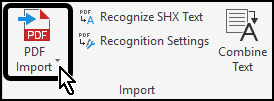 |
| Next the Import PDF dialog box is displayed. This dialog box provides many different options to control what happens to the drawing objects as they are imported. Each option is discussed below. |
 |
PDF data to import
| This section determines what types of objects will be imported from the PDF file.
Vector geometry: Lines, polylines, arcs, etc.
Solid fills: Solid filled regions, such as hatching that uses the Solid pattern.
TrueType text: Text will be converted into multiline text objects.
Raster images: Images such as .jpg or .png files that may have been attached. |
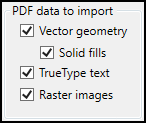 |
Layers
| This section determines what layer(s) the imported objects will be placed on. |
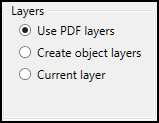 |
| Use PDF layers: When this option is selected, new layers will be created in the host drawing based upon layer information in the PDF file. Each layer is given the prefix PDF_. Layers will only be created if the PDF file contains layer information. If the PDF file was created in another application, or if the option to include layer information was not enabled in the printing process that created the PDF file, these layers will not be created. |
 |
| Create object layers: Layers will be created based upon the types of objects that exist in the PDF file. In the example to the right, three layers were created. As with the previous option, each has the prefix PDF_. All text objects were placed in the corresponding layer, regardless of the layer information that may have existed in the PDF file. For example, all object, hidden, and center lines have been grouped into one layer, PDF_Geometry. |
 |
Import Options
| Import as block: The imported objects will be converted into a block reference, resulting in one selectable object.
Join line and arc segments: Polylines will be created from lines and arcs that are connected at endpoints.
Convert solid fills to hatches: Solid filled areas will be converted into Hatching objects.
Apply lineweight properties: If the PDF includes lineweight information, it will be imported and applied to objects via the Properties panel, not by layer.
Infer linetypes from collinear dashes: If this option is not enabled, each segment of a hidden line will be imported as an individual line. |
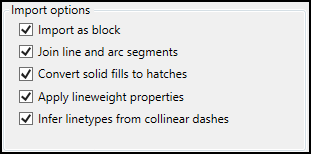 |
After determining and selecting the appropriate options, click
<<OK>> to complete the PDF import process.
